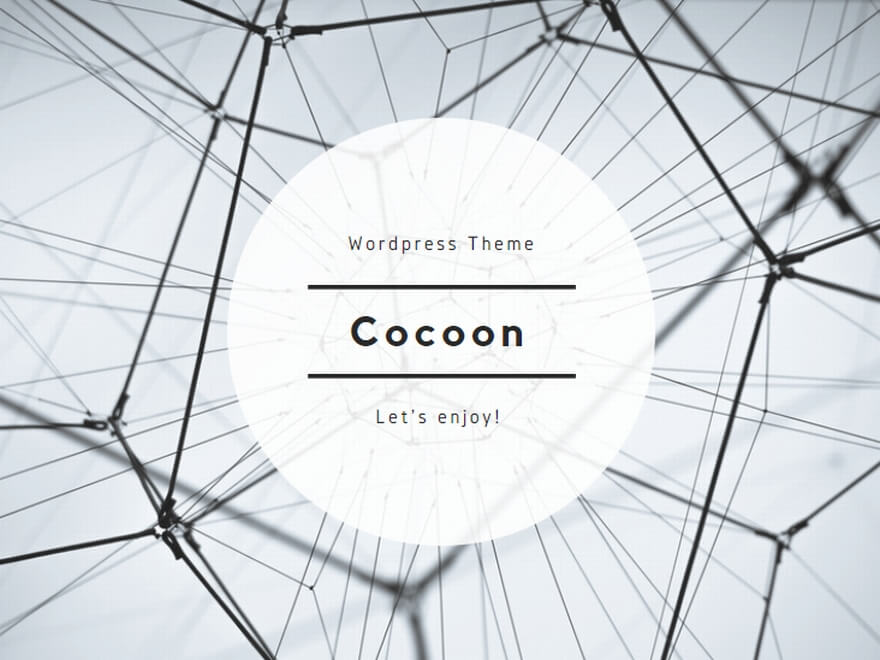Initial setting
This VCGDeckMaker uses a Google service, so please log in to Google.
Also, please note that it can only be used on a PC.
First, click the DeckMaker button.
Then, a copy of GoogleSpreadsheet will be displayed, so press Create a copy.
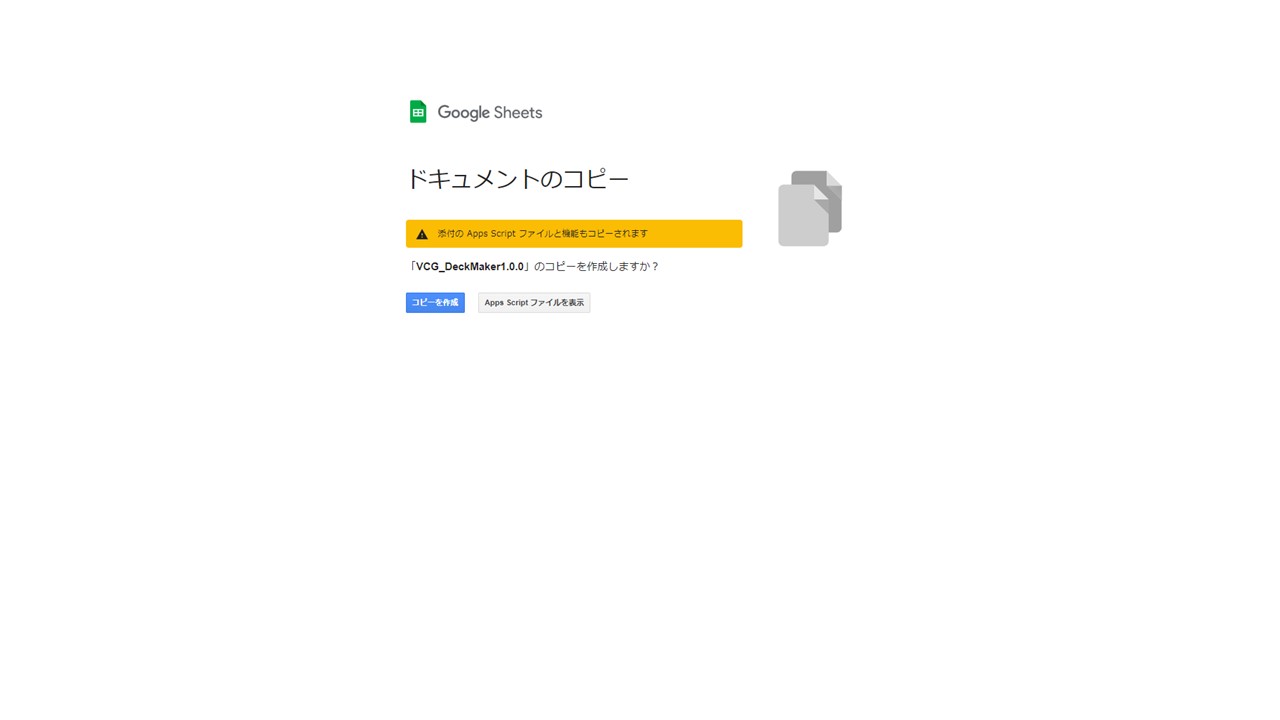
DeckMaker is now copied.
As an initial setup, click any one of the buttons.
You will then be prompted to approve.
I will approve according to the instructions.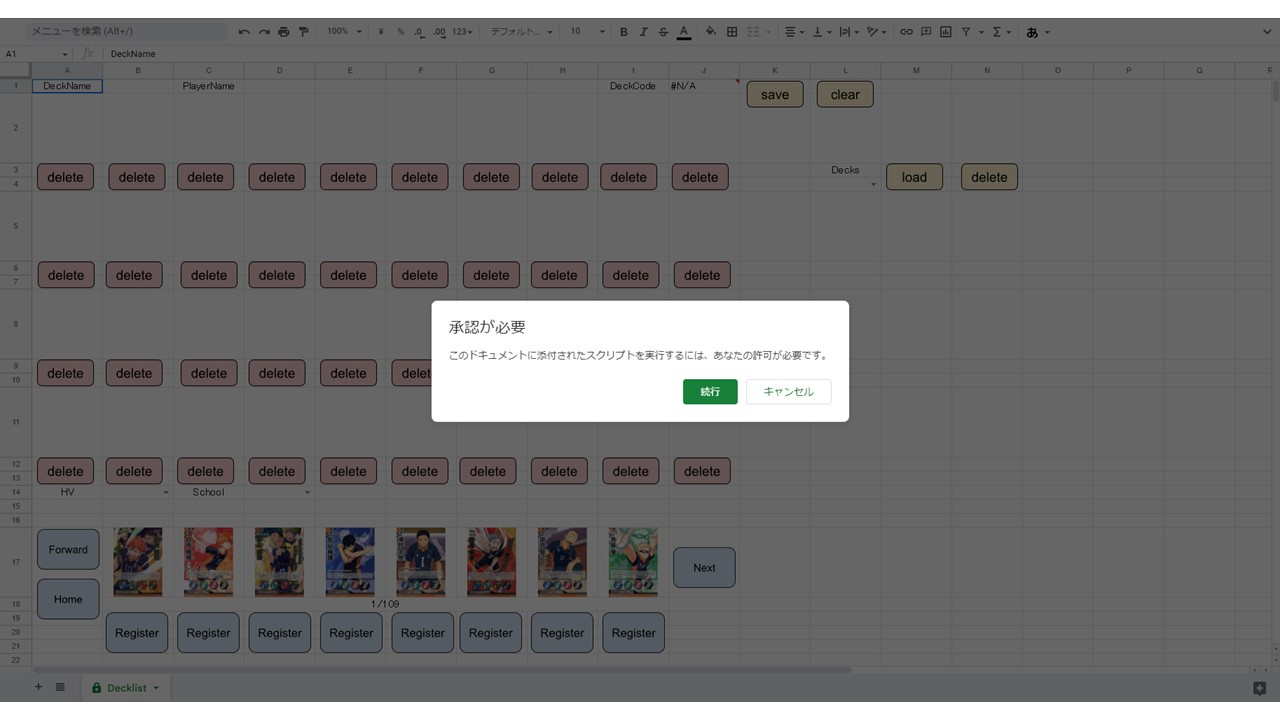
Please select an account to log in first.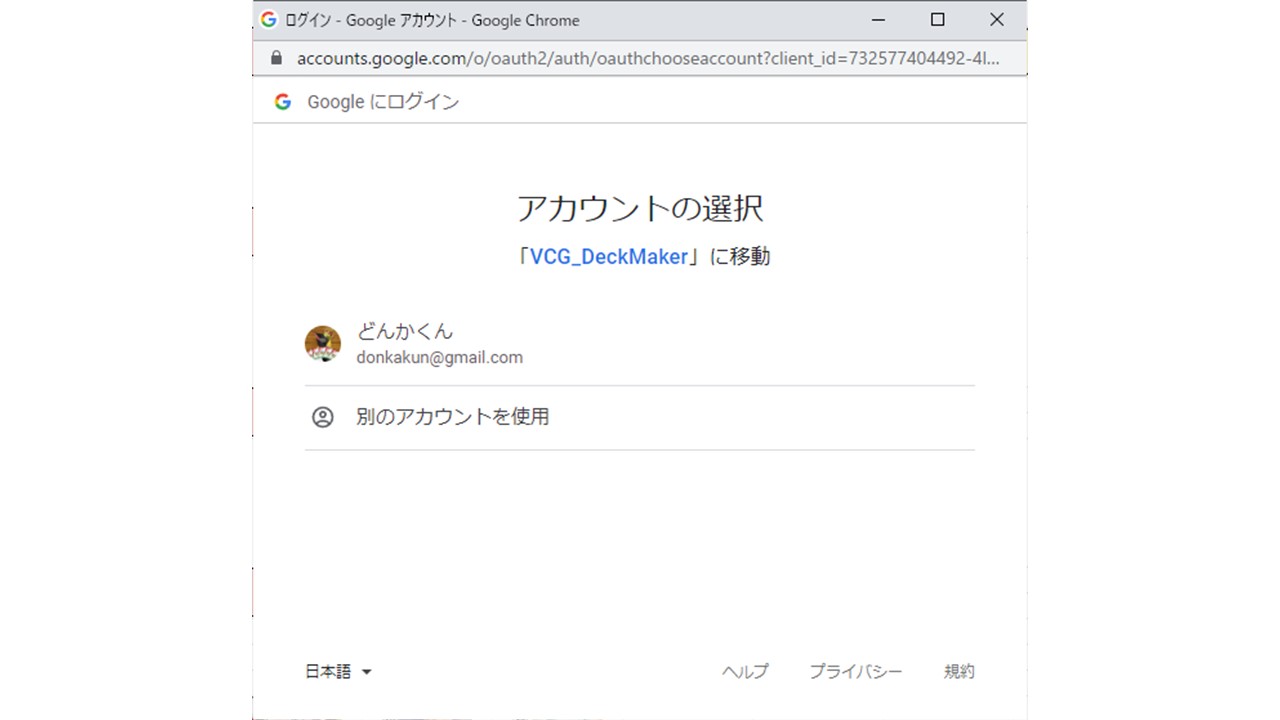
Then it says that this app is not verified by Google, but everything I made personally is displayed like this. Click Details Below
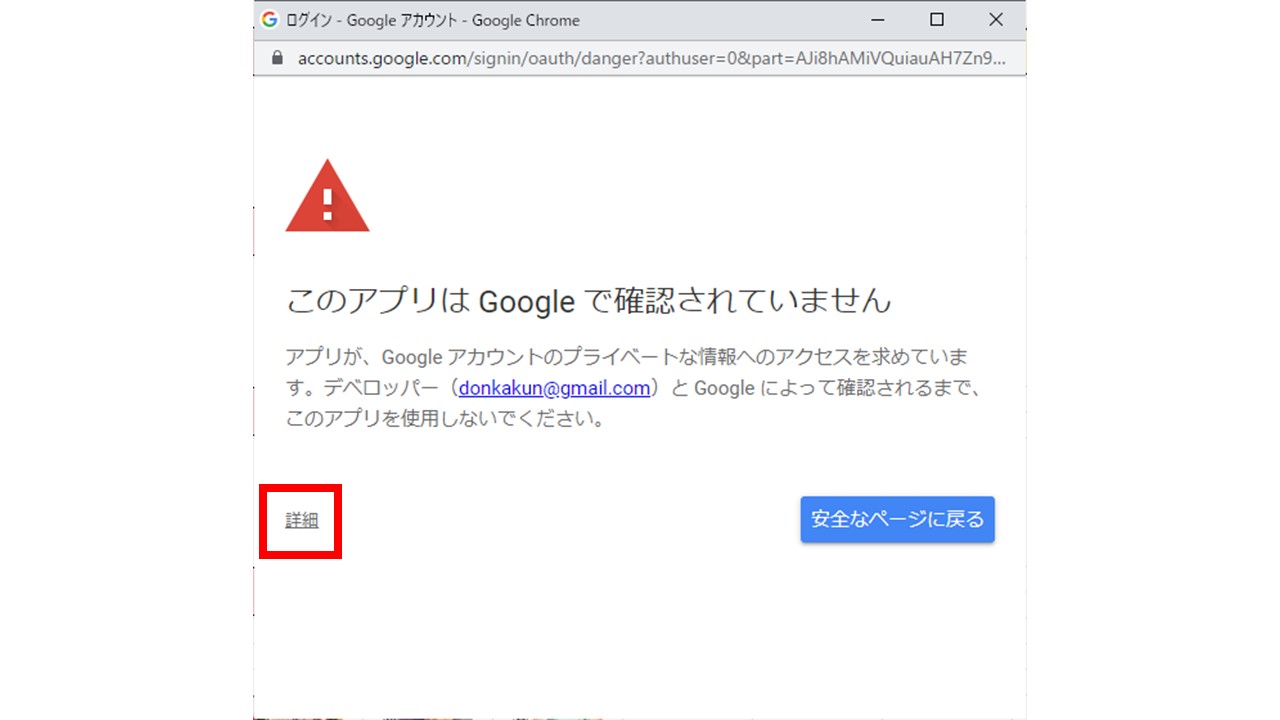
Please click on the link below that will take you to an unsafe page.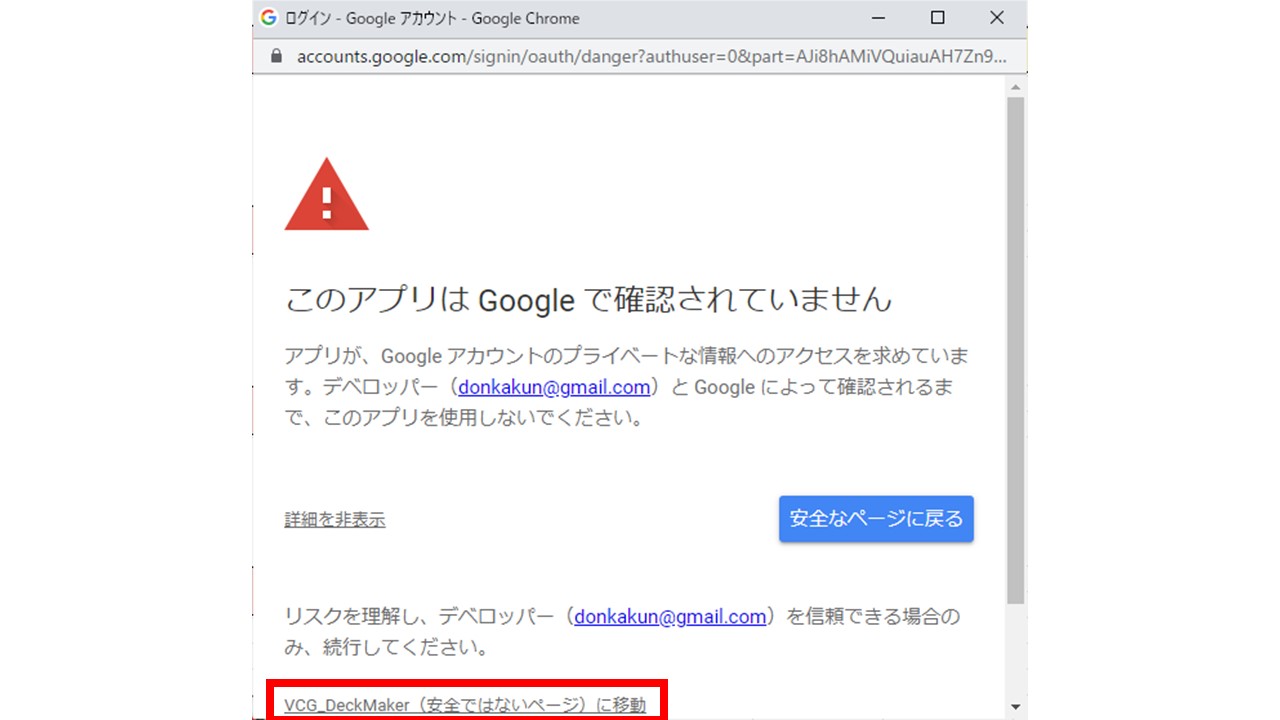
Please allow the request for access last.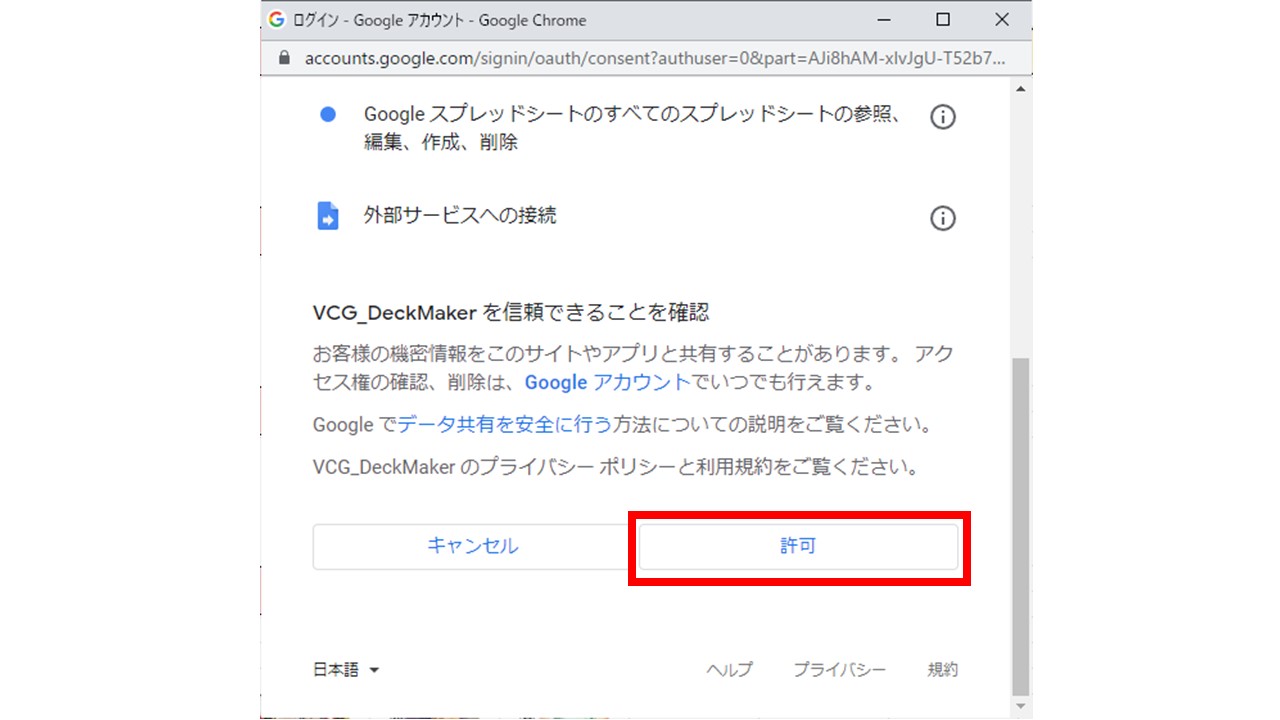
You are now ready to go.
About each function
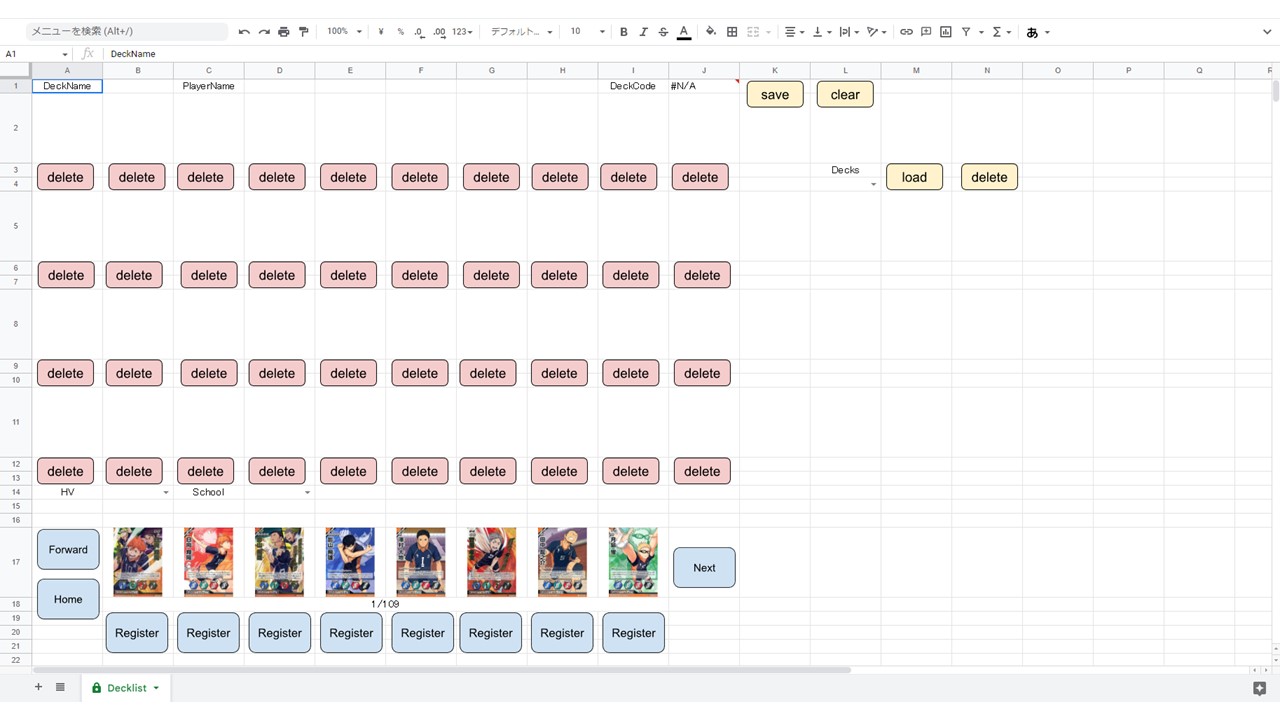
- DeckName:Enter the deck name in B1.
- PlayerName:Enter the player name in D1.
- save:You can save completed decks.
- clear:You can erase all decklists.
- load:You can load the selected deck with L4.
- delete:You can delete the selected deck with L4.
- delete(pink):You can remove the card immediately above from the decklist.
- Register:You can register the card immediately above to the deck list.
- Forward:Moves the card list page to the front.
- Next:Moves the card list one page later.
- Home:Set the card list page to page 1.
How to register the deck made with DeckMaker on the site.
Copy DeckCode(J1) on Spreadsheet.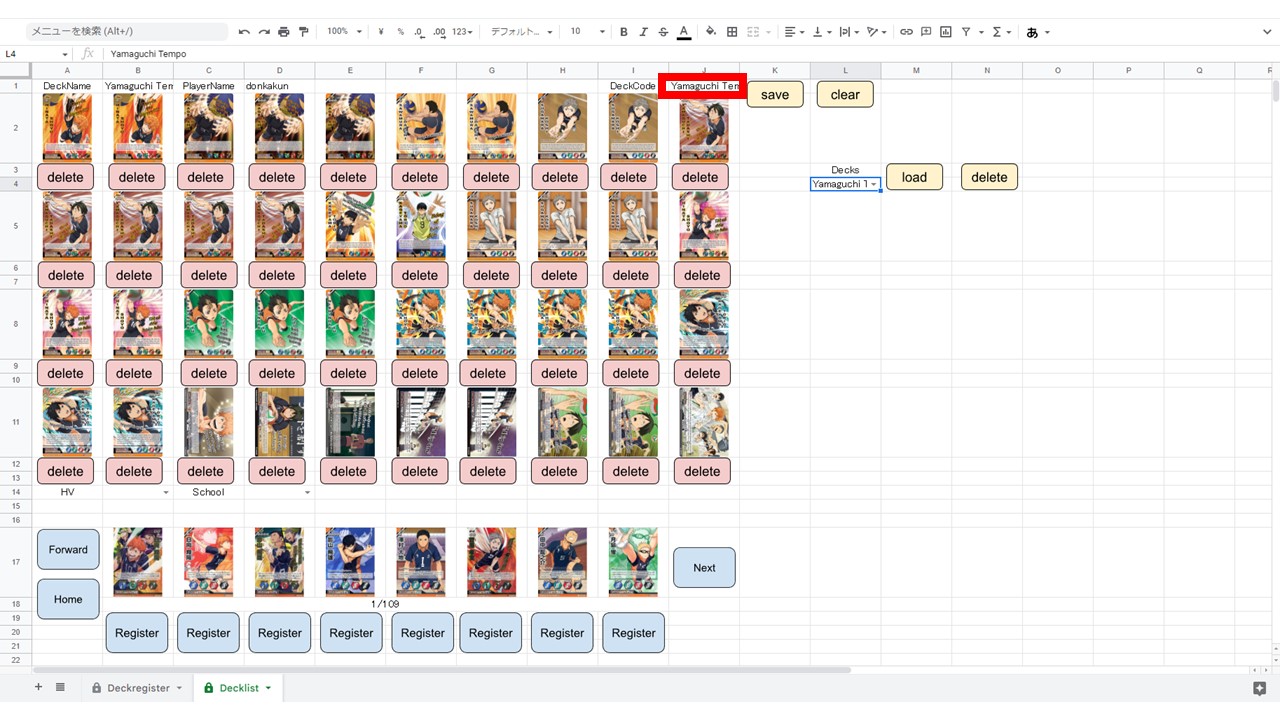
After copying, go back to the web page and click DeckMakerForm.
After opening the form, select the deck code and deck type and submit the form. If you want to add a comment, please also enter a comment.
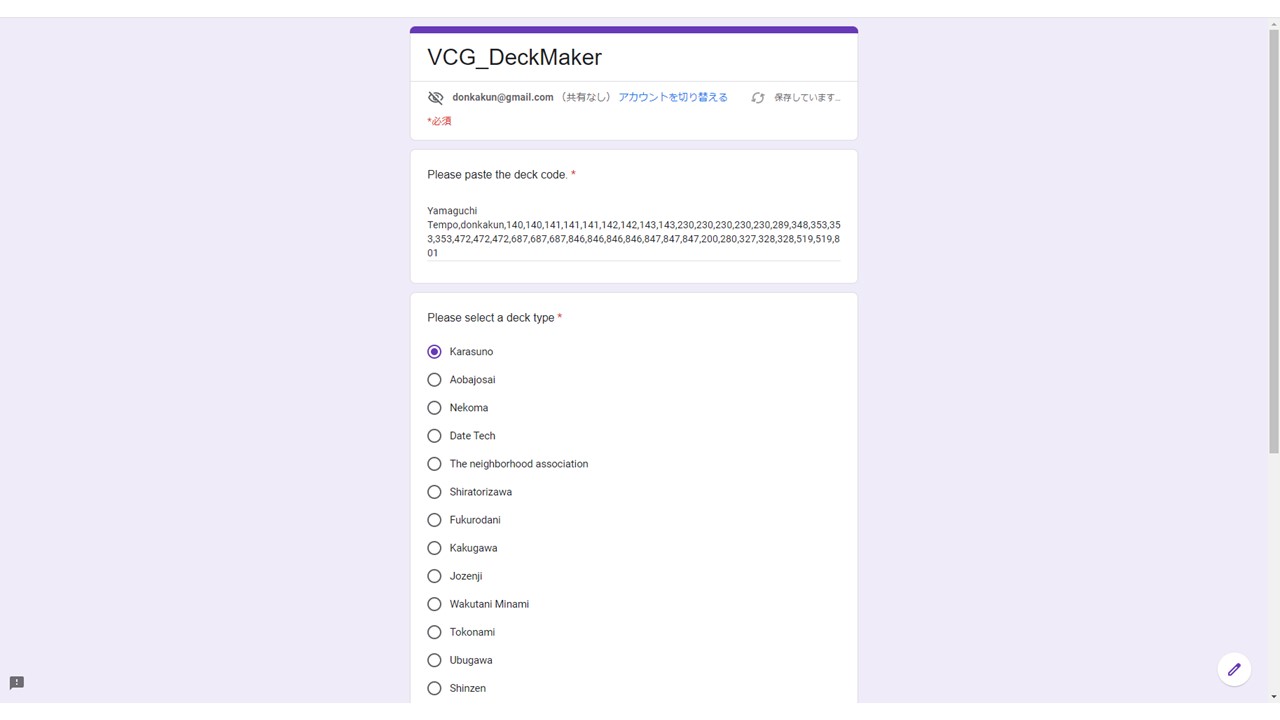
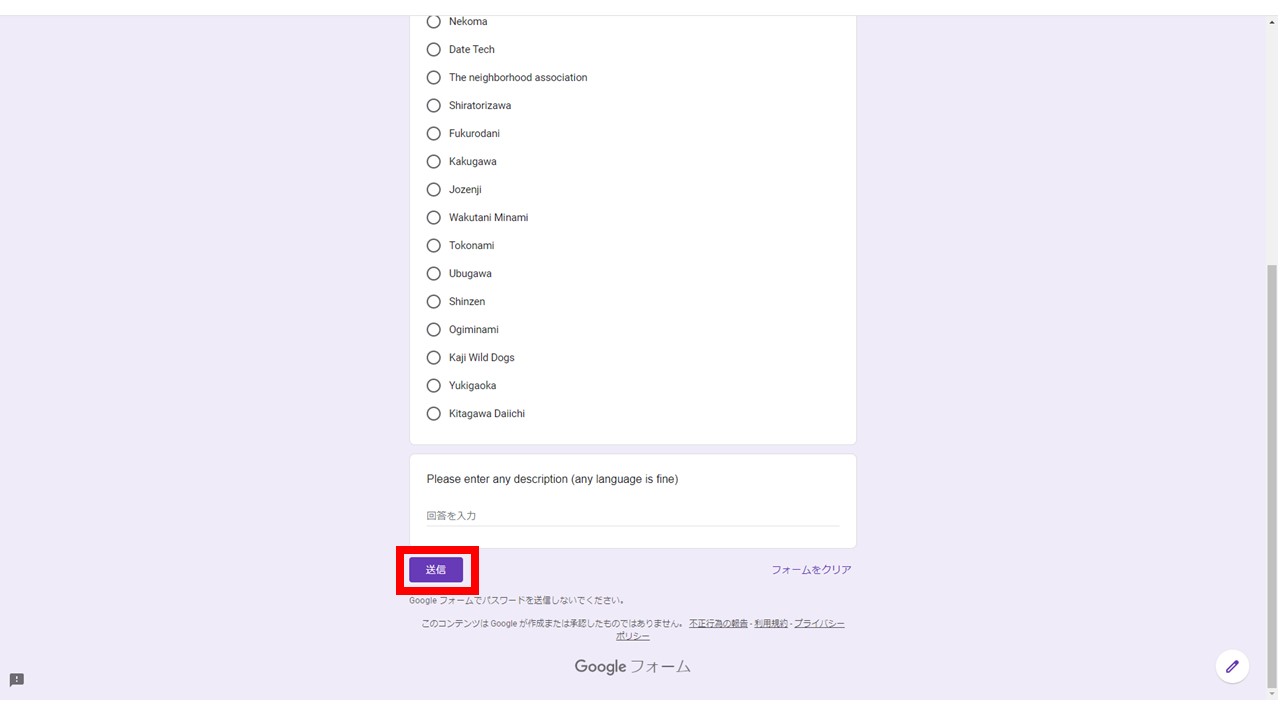
About 5 minutes after sending, the deck recipe will be registered on the site.
Finally, if you have any problems, please report them using the DefectReportForm.
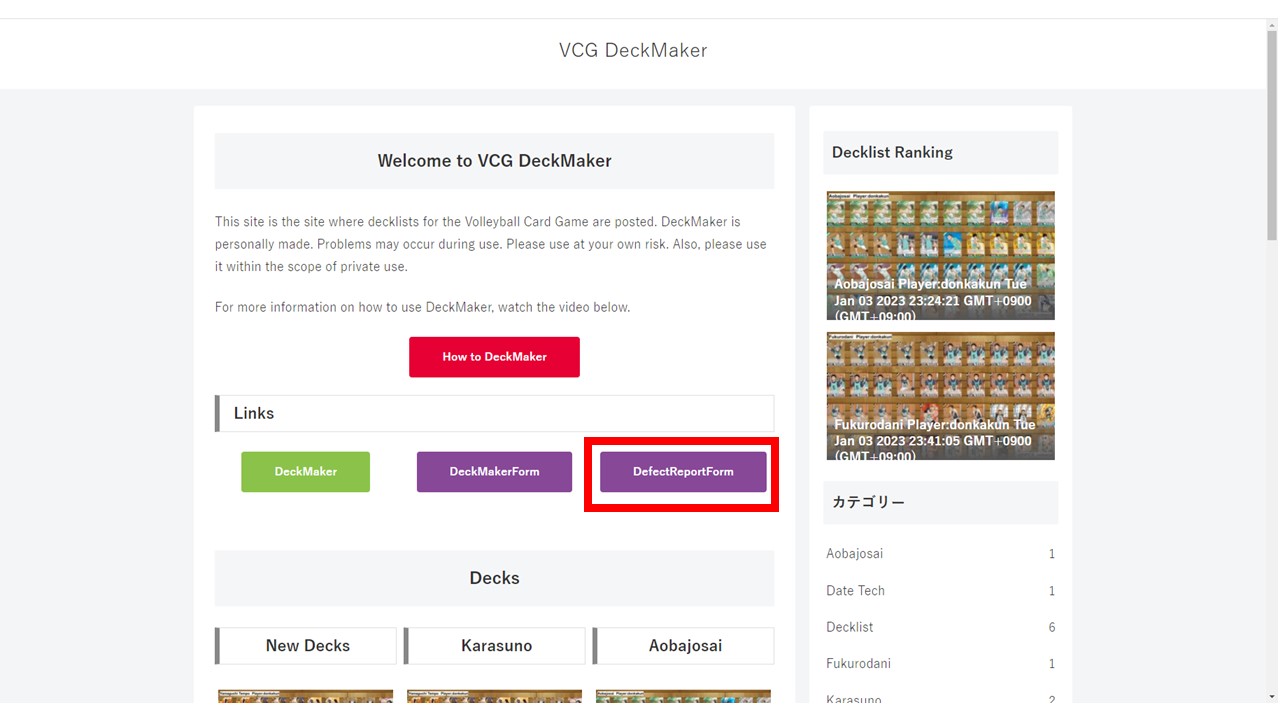
I would like to use your decklist as a reference in the video.
Please keep registering.
We are looking forward to your use.